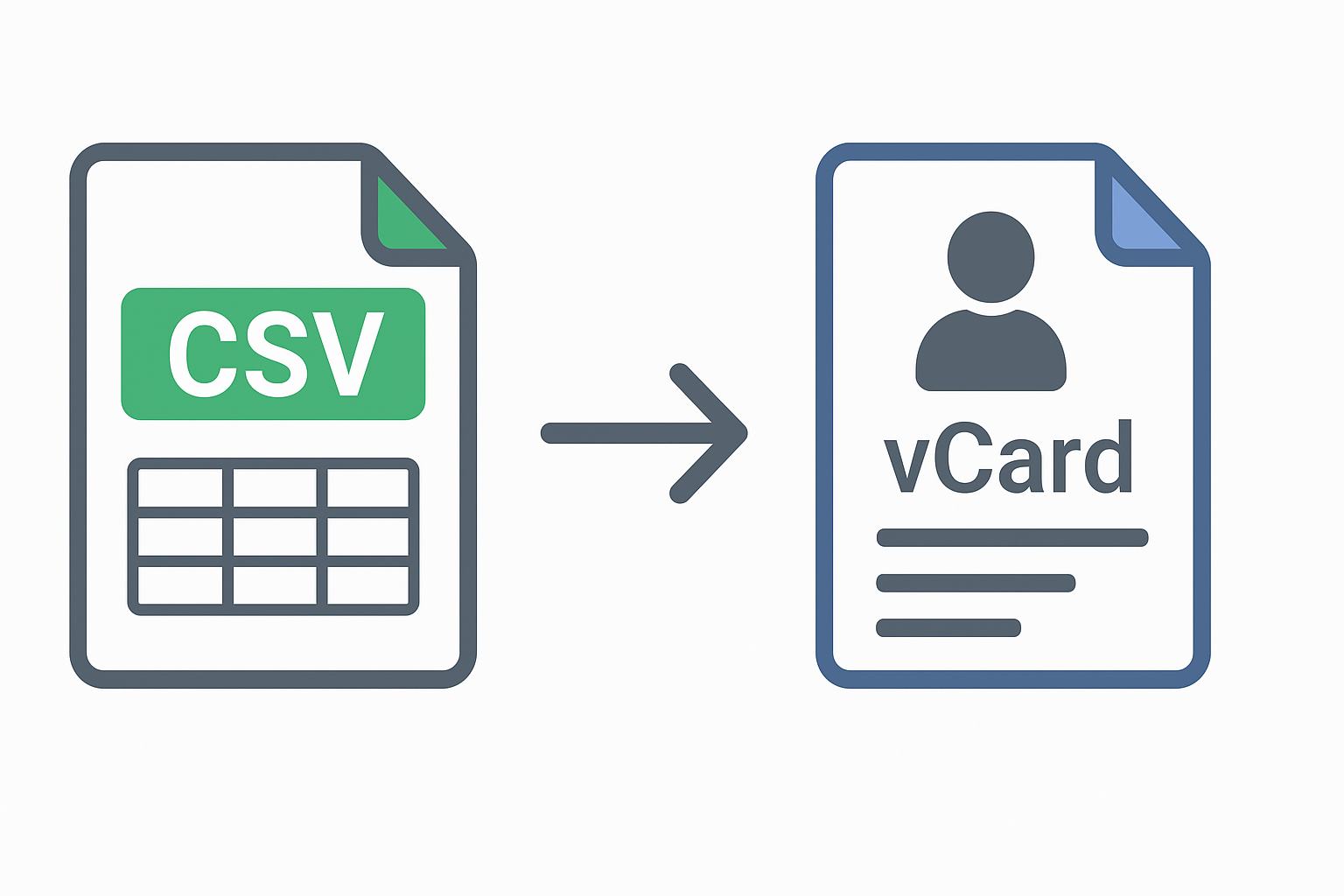If you are looking forward to convert CSV to vCard, this page is exist just for you. Manage contacts stored in a spreadsheet or exported from another platform, you may have come across CSV files. While CSV (Comma-Separated Values) is widely used for storing contact lists, it’s not directly supported by most contact management apps like Outlook, iPhone, or Android.
To import contacts into these apps, you need to convert CSV to vCard (VCF) format. In this blog, we’ll explain the best methods to convert CSV files into vCard format manually and using professional tools. By the end, you’ll know how to export single or multiple contacts without losing any details like phone numbers, emails, or addresses.
Who Needs to Convert CSV to vCard and Why?
- Smartphone Users: To move contacts from an old phone or backup file into a new Android or iPhone device.
- Outlook & Gmail Users: To import contact lists into Outlook, Gmail, or iCloud in vCard format.
- Business Professionals: To share client or employee contact lists easily.
- Organizations & Teams: To manage large databases of customers or partners efficiently.
- Data Managers: To merge, clean, or transfer contact data across systems without data loss.
Tips to Remember When You Convert CSV to vCard
- Keep a backup: Always save a copy of your original CSV file before converting.
- Check field mapping: Make sure all fields like name, email, and phone map correctly.
- Combine contacts: If you have multiple files, merge them into one CSV before conversion.
- Preserve formatting: Use tools that maintain the correct layout and order of contact fields.
- Ensure compatibility: Export in .vcf format that works with Outlook, iPhone, Android, and Windows.
Best Way to Convert CSV to vCard Quickly & Efficiently
The most effective method is to use a professional CSV to vCard Converter tool. These programs convert entire contact lists into .vcf format while maintaining all fields and formatting.
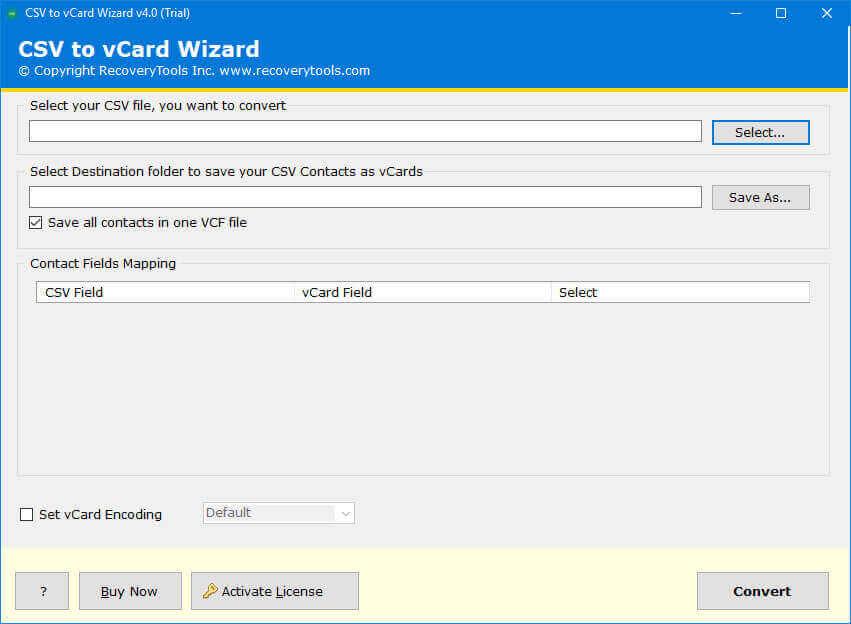
How to Use This Tool
- Firstly, install the CSV to vCard converter on your computer.
- Secondly, upload or browse your CSV contact file.
- Thirdly, map each CSV field to the correct vCard field (Name, Email, Phone, etc.).
- Choose the output folder to save the vCard file.
- Click Convert to start the process.
- Lastly, access your ready-to-import .vcf file in just seconds.
Convert CSV to vCard Manually Using Google Contacts (Online)
- Firstly, go to Google Contacts (contacts.google.com).
- Secondly, click Import > Select File and upload your CSV.
- Once contacts are imported, click Export > vCard (for iOS Contacts).
- Lastly, download the .vcf file to your computer.
Using Excel and Online Converters
- Open your CSV file in Microsoft Excel.
- Save the file in .csv format.
- Upload it to an online CSV to vCard converter tool.
- Lastly, download the converted .vcf file and import it to your device.
Limitation of Manual Method
- Time-Consuming
- Limited Control
- Multiple Output Files
- Formatting Issues
- No Batch Conversion
- Compatibility Problems
- No Batch Conversion
Conclusion
Converting CSV to vCard is essential for importing contact lists into various platforms like Outlook, iPhone, or Android. While manual methods work for smaller files, they can be time-consuming and may result in field mismatches. For fast, accurate, and secure results, a professional CSV to vCard converter is the best solution. However, it maintains all contact details, supports batch conversion, and ensures compatibility with all major devices and apps. Whether you’re a business user, professional, or individual, converting CSV to vCard makes contact management simple and efficient.
AI Agents for Enterprises How They’re Reshaping Business Operations